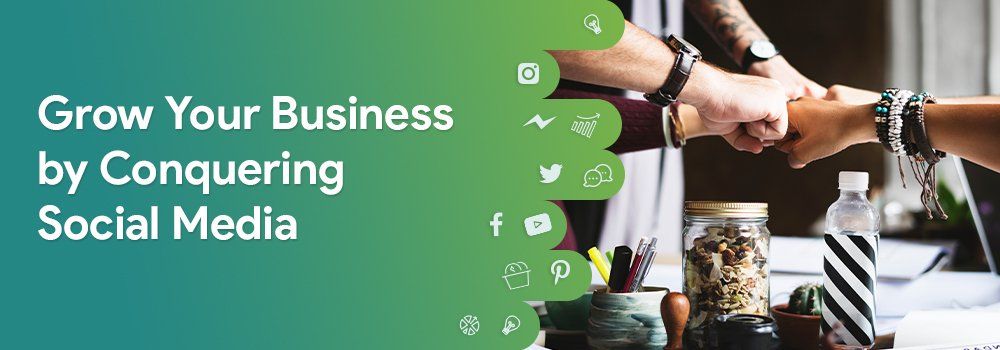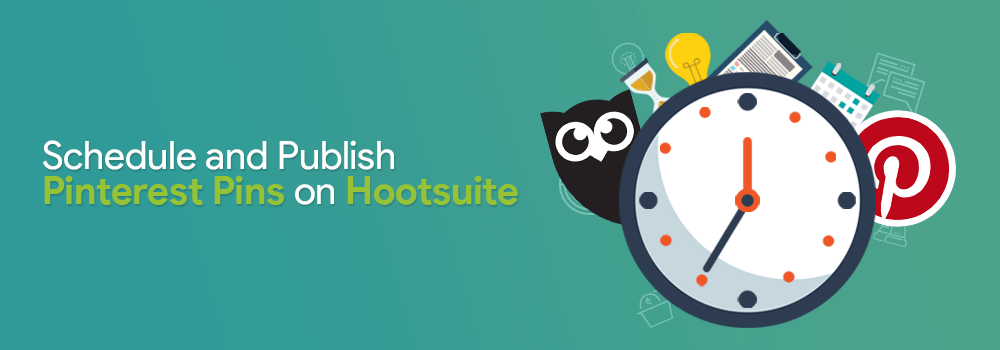
You Can Now Schedule and Publish Pinterest Pins on Hootsuite
Pinterest Pinners rejoice!
You can now add your Pinterest profiles on Hootsuite and manage them along with your other social networks. Gone are the days when we have to publish natively or use the Tailwind app to integrate into the dashboard. That’s going to shave off more time in your social media life and be more efficient when scheduling pins on to your boards.
Connect Your Pinterest Profiles to Hootsuite
To connect your Pinterest account on Hootsuite, you can click on the “Add Social Network” and choose Pinterest. Alternatively, you can also click on your profile picture located in the top right corner of your dashboard. You can click on “Manage Social Networks” and select Pinterest.
You should see the “New Pin” option on the New Composer once it has successfully been connected.
Start Pinning
Take note that you can create new pins in the New Composer window. Just choose the board you’d like to place your pin (hint: you can select more than 1 board) or create a new one. Next is to upload your image or choose a free stock image from the media library. Using Pinterest profiles on Hootsuite will save you a ton of time.
You should see the “New Pin” option on the New Composer once it has successfully been connected.
Don’t forget to place a link on your pin since this is a best practice to increase web traffic. You can then place the description of the pin and now you can click on “Immediately” to pin it or “Schedule” for a future date and time.
And…you’re done!
If you’ve scheduled the post, go to the “Planner” section and not “Publisher” to see your post. Just look for the Pinterest icon on the corner of your post to make it easier for you to find on your calendar.
That was definitely easy! Remember, you can also set Pinterest to be part of your publishing approval process on Hootsuite. This will make your social media life better and easier.